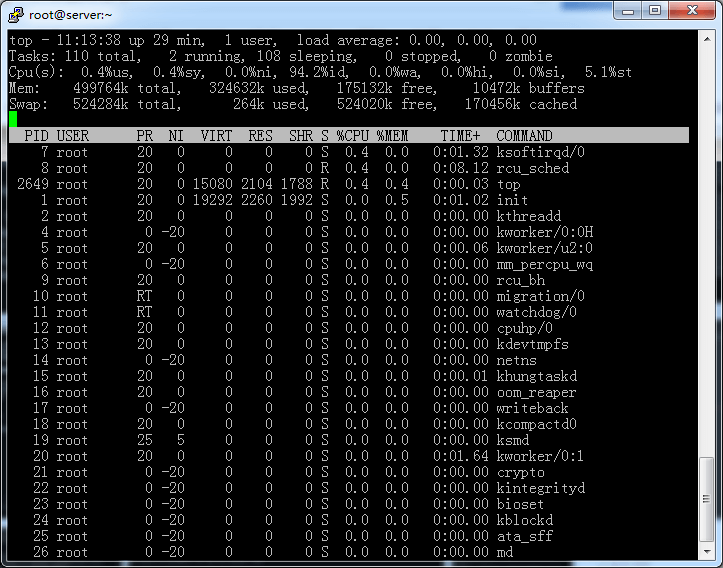SuperBench测速脚本
wget -qO- git.io/superbench.sh | bash
显示系统版本,配置,网络等
ZBench测速脚本
wget -N --no-check-certificate https://raw.githubusercontent.com/FunctionClub/ZBench/master/ZBench-CN.sh && bash ZBench-CN.sh
显示系统版本,配置,网络(更详细)等
bench测速脚本
wget -qO- bench.sh | bash
显示系统版本,配置,网络(只下行速度)
宝塔5.9面板安装
Centos安装命令:
yum install -y wget && wget -O install.sh http://download.bt.cn/install/install.sh && sh install.sh
Debian安装命令:
wget -O install.sh http://download.bt.cn/install/install-ubuntu.sh && bash install.sh
Ubuntu/Deepin安装命令:
wget -O install.sh http://download.bt.cn/install/install-ubuntu.sh && sudo bash install.sh
Fedora安装命令:
wget -O install.sh http://download.bt.cn/install/install.sh && bash install.sh
宝塔是一款快速上手轻松搭建web环境的面板。如下为安装命令及开心方法:
首先全新安装宝塔免费版本:
yum install -y wget && wget -O install.sh http://download.bt.cn/install/install_pro.sh && sh install.sh
完成后记住随机生成的管理员帐号和密码,先不要登陆,升级到pro版本:
wget -O update.sh http://download.bt.cn/install/update_pro.sh && bash update.sh pro
开心方法一:待提示升级完成后,使用一键脚本完成:
wget https://okoke.cn/bt/btpanel.sh && chmod 755 btpanel.sh && bash btpanel.sh
开心方法二:手动破解
vi /www/server/panel/class/common.py
#输入i 进入编辑模式 向下移动光标找到(#检查系统配置里)
data = panelAuth.panelAuth().get_order_status(None);
#替换为
data = {'status' : True,'msg' : {'endtime' : 32503651199 }}
#按esc键,然后输入:wq! 最后回车 保存退出
#新建一个空文件
echo > /www/server/panel/data/userInfo.json
#重启宝塔
/etc/init.d/bt restart
#登录面板 已经是专业版了破解完成后,用你的IP:8888加上管理帐号登陆,查看是否成功;
然后就是配置安装网站运行环境了,也可直接安装收费插件,记得要修改宝塔默认端口和管理员信息;
安装最新内核并开启BBR一键脚本 系统支持:CentOS 6+,Debian 7+,Ubuntu 12+
wget --no-check-certificate https://github.com/teddysun/across/raw/master/bbr.sh && chmod +x bbr.sh && ./bbr.sh
版本二:开启BBR/锐速加速(普通或魔改BBR就好,尝试了锐速优化结果时不时的断流,不推荐):
wget -N --no-check-certificate "https://raw.githubusercontent.com/chiakge/Linux-NetSpeed/master/tcp.sh" && chmod +x tcp.sh && ./tcp.sh
BBR+BBR魔改+Lotsever(锐速)一键脚本 for Centos/Debian/Ubuntu
wget -N --no-check-certificate "https://raw.githubusercontent.com/chiakge/Linux-NetSpeed/master/tcp.sh" && chmod +x tcp.sh && ./tcp.sh
一键重装到 Debian 8 (请先注意备份)
bash <(wget --no-check-certificate -qO- 'https://moeclub.org/attachment/LinuxShell/InstallNET.sh') -d 8 -v 64 -a
重装后默认root密码为:Vicer
请重装完成后3分钟内更改密码避免爆破风险
一键重装到 Windows Thin PC (请先注意备份)
wget --no-check-certificate -qO InstallNET.sh 'https://moeclub.org/attachment/LinuxShell/InstallNET.sh' && bash InstallNET.sh -dd 'https://moeclub.org/get-win7embx86-auto'
重装后默认登录密码为:Vicer
请重装完成后3分钟内更改密码避免爆破风险
下载类
Peerflix Server 一键安装管理脚本(BT下载):
wget -N --no-check-certificate https://raw.githubusercontent.com/ToyoDAdoubiBackup/doubi/master/pserver.sh && chmod +x pserver.sh && bash pserver.sh
探针类
ServerStatus 云服务器监控 :
wget -N --no-check-certificate https://raw.githubusercontent.com/ToyoDAdoubiBackup/doubi/master/status.sh && chmod +x status.sh && bash status.sh
中转类
tinyPortMapper 端口中转(TCP+UDP) :
wget -N --no-check-certificate https://raw.githubusercontent.com/ToyoDAdoubiBackup/doubi/master/tinymapper.sh && chmod +x tinymapper.sh && bash tinymapper.sh
使用命令(示例):
cd /usr/local/tinyPortMapper nohup ./tinymapper -l 0.0.0.0:1234 -r 7.7.7.7:1234 -t -u > /tmp/tinymapper.log 2>&1 &
示例中 0.0.0.0:1234为将本机端口1234 转发至 7.7.7.7:1234 目标机ip+端口1234
特别说明:所有资源均无解压密码且可直接下载,若有会特别注明,部分回复可见内容仅为提供更多的下载点。